Is 4K Resolution Right For You? (Explained)
Image quality—what to prioritise?
What’s the real difference between Full HD, 4K, 5K and beyond? Why displays with ostensibly identical ‘resolution’ don’t always produce the same image quality when compared to one another? Does the screen size influence the clarity and sharpness of a monitor?
If you’re looking to buy a new external display for your Mac or PC, you may have discovered that the term ‘resolution’ is often used in a variety of ways, usually meaning different things in different contexts. To complicate things further, modern display technologies are very complex, and many factors can affect the quality of the image that your screen can produce. So how do we compare the image quality and clarity of a monitor?
I would argue that ‘resolution’ and ‘pixel density’—and how these two elements interact with each other—are the first factors that you should understand, as they will give you a good base to quickly compare the image quality of computer displays.
Let’s start with some definitions.
Display resolution—common standards
The term ‘resolution’ alone can be an ambiguous one as it resonates with image quality. For the purpose of this post, we’re going to talk about the technical specification that you’d normally find advertised in all modern monitors—the ‘display resolution’.
Display resolution is the maximum number of pixels in each dimension (width x height) that can be displayed on a given screen (e.g. 1920x1080). These figures will tell you not only the dimensions in pixels of that monitor but also the resolution ‘standard’ (e.g. Full HD) and the ‘pixel count’ (how many physical pixels are present on the screen, regardless of the size of the display).
For comparison, here are some examples of display resolutions, including their typical dimensions in pixels and their approximate pixel counts:
FHD (Full HD) typically 1920x1080 = over 2 million pixels on screen
4K UHD (Ultra HD) typically 3840x2160 = over 8 million pixels on screen
5K UHD (Ultra HD) typically 5120x4880 = over 14 million pixels on screen
6K UHD (Ultra HD) typically 6016x3384 = over 20 million pixels on screen
8K UHD (Ultra HD) typically 7680x4320 = over 33 million pixels on screen
Two of the most commonly found resolution standards are FHD (Full HD, 1920x1080 pixels) and 4K (Ultra High Definition, 3840x2160 pixels)—in fact, the vast majority of computer monitors being sold today have a resolution that falls somewhere between those two. Only a handful of the displays currently on the market have a resolution of 5K or higher—usually targeted at the more professional end of the spectrum.
Relative sizes of some of the most common resolution standards
4K has four times the resolution—that is, four times the amount of pixels—of Full HD, and is well on its way to becoming the most popular ‘standard’ used in all new displays, cameras and TV/Film productions.
It’s worth mentioning that resolution standards have evolved throughout the last few decades in a world where different industries interconnect (Film, TV, consumer electronics and computer hardware manufacturers). That’s why you may often find different ‘types’ or ‘flavours’ of the same resolution. For example, 3840x2160 and 4096x2160 are both 4K resolutions, with roughly the same pixel count, but were standardised and adopted by different technology organisations. (Also note that standards often have a variety of technical requirements alongside the ‘display resolution’ element, that could include specifications like frame rate, colour depth, and more.)
However, the ‘display resolution’ alone won’t tell you the whole story. In order to know the actual quality and sharpness of the images that a display can produce, the resolution and size of the monitor have to be taken into consideration together.
This is where Pixel Density comes into play.
Close-up of pixels on a computer screen
Pixel Density—the ‘real’ resolution of a display
Pixel Density is the number of pixels that fit on a 1 inch line (often referred to as PPI, or Pixels Per Inch). You could say that this is the real resolution of a display, as it takes into account the size of the screen as well as the resolution standard adopted by the display. These two factors combined will give you a more accurate way to measure the sharpness of a display.
(NOTE: PPI is not to be confused with Pixels Per Square Inch, which is another—less common—way to calculate and compare pixel density.)
Pixel density is often not included in the specifications of a display (that is, unless the display can boast about having a very high PPI). Therefore, the best way to find the pixel density of a particular monitor is by either using an online calculator specifically designed for this, or by checking a Pixel Density Chart like the one in this post.
Generally speaking, the higher the PPI—the more pixels per inch of screen—the sharper and clearer the monitor will be.
As an example, let’s compare two displays:
‘Display A’—Resolution: 1920x1080 (around 2 million pixels), Size: 22-inch—resulting in a Pixel Density of 100 PPI
‘Display B’—Resolution: 1920x1080 (around 2 million pixels), Size: 32-inch—resulting in a Pixel Density of 70 PPI
In the example above, both displays have the same resolution standard (FHD, 1920x1080), and the same amount of pixels on screen (just over 2 million pixels). But, as the displays have unequal screen sizes, the smaller one will have to have smaller pixels that are densely packed together, resulting in a crisper, finer image. On the other hand, the larger display would require bigger pixels to fill the screen (as it has the same number of pixels but a greater area to cover). The result: the bigger display will produce images that are little bit more ‘blocky’ and wouldn’t look as sharp as the ones produced by the smaller monitor.
Modern mobile devices tend to have extremely high pixel densities, as they are designed for very short viewing distances
Of course, these are not the only aspects to consider when discussing the quality and clarity of a monitor. Many other elements will influence the outcome—factors like display type, maximum contrast, colour accuracy, refresh rate, and even the ability of your OS at scaling content. However, pixel density is certainly one of the most important details you should examine when comparing monitors and their implied resolution and image quality.
Also note that having a very high resolution and PPI is not always worth it—the more physical pixels that are present on screen, the higher the costs of the components (and the more processing power that will be required to make it all work seamlessly). Therefore, you should always consider your overall budget, and check that your system is fully compatible and able to drive the display you have in mind, before you buy.
Is 4K worth it?—final thoughts
‘Pixel density’ is arguably the factor that best represents the real resolution of a display. All things being equal, the higher the pixel density, the sharper and clearer the images that the monitor will be able to produce.
But, ultimately, the best external monitor for your individual needs will be determined by your typical use, your computer system—including your GPU—and, let’s not forget, your budget. For best results, consider pixel density alongside your preferred combination of screen size, aspect ratio and optimal viewing distance, as all of these will affect how you perceive the resolution of the display.
If you’re prioritising for a high resolution and good value for money—while at the same time future proofing your purchase—then 4K is the right choice for most people. The sweet spot is arguably a 4K resolution display (16:9 aspect ratio), with a size between 27 and 32 inches. This combination will give you a fairly high pixel density—between 140 and 163 PPI depending on size—and plenty of screen real estate at an affordable price.
For even higher pixel densities, you’ll have to go for a resolution of 5K (or even 6K), but that will drive the cost of the display well over the £1000 (around US$1300) mark.
What did I buy? I followed my own advice and went for the Samsung LU32R590CWUXEN 32" 4K 16:9 curved monitor to maximise the screen area while maintaining a decent pixel density of 140 PPI. I paired it with my 15-inch Retina MacBook Pro for a dual display solution.
One last thing to take into consideration is that the higher the pixel density, the more likely that you’ll need to scale the resolution of your display with the help of the settings in your OS. Otherwise, the very small pixels of a UHD monitor could easily render windows and images too small to read. You can usually scale the resolution during the initial monitor setup—aim at getting a good balance that maximises available space for windows and apps while keeping the text at a readable size.
Related Posts
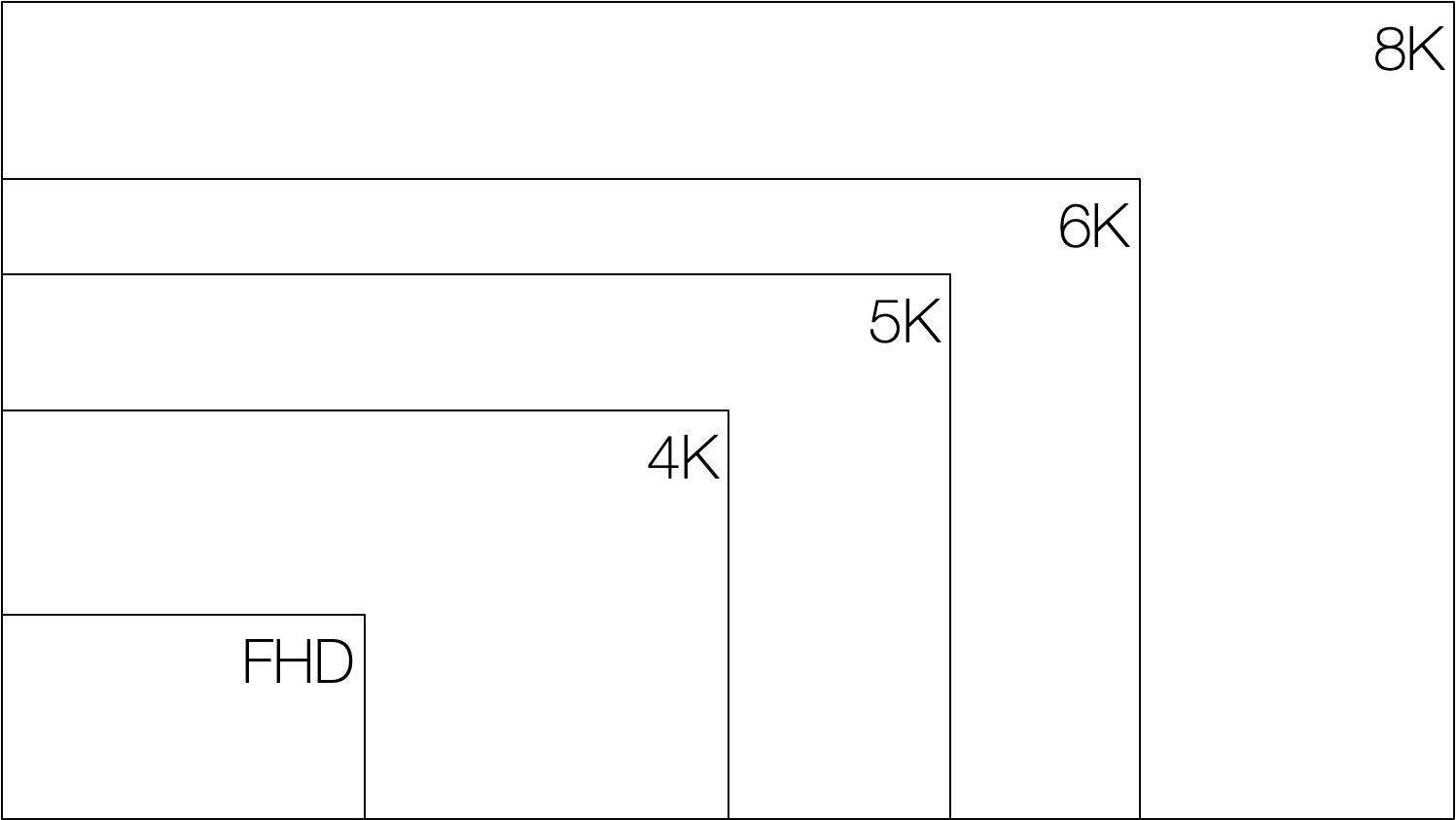


There is a maximum level of detail that the naked human eye is able to discern at a distance…